First, I want to say thanks to Edward Marczak for his original post on how to remove the Diginotar CA Certificate, and his forward thinking about how to do this from a System Admin perspective. I wanted to add a few more bits of info to his post to better explain the security command.
In Ed’s post, he states to run this command:
$ sudo /usr/bin/security delete-certificate -Z C060ED44CBD881BD0EF86C0BA287DDCF8167478C /System/Library/Keychains/SystemRootCertificates.keychainSo the “-Z” flag is telling they system to search based on the SHA-1 has value of the certificate. How do you know this is the correct certificate? By using the find-certificate operation.
$ /usr/bin/security find-certificate -Z -e "info@diginotar.nl" /System/Library/Keychains/SystemRootCertificates.keychain | grep SHA | awk -F ": " '{print $2}'In the command above, I’m asking the security command to find the certificate with the email address with the “-e” flag. The “-Z” flag in this command states to print out the SHA-1 has value. At the end I’m using “grep” to filter all the other information that comes with displaying your certificate information via Terminal then “awk” to only return the hash value. This way you can have some logic to ensure that you system find the correct certificate to delete vs. taking information from a website and fully trusting the instructions (no offense to Ed, it is just a good practice to perform sanity checks).
#!/bin/sh
BADDIGI=$(/usr/bin/security find-certificate -Z -e "info@diginotar.nl" /System/Library/Keychains/SystemRootCertificates.keychain | grep SHA | awk -F ": " '{print $2}')
echo "Going to delete: $BADDIGI"
sudo /usr/bin/security delete-certificate -Z "$BADDIGI" /System/Library/Keychains/SystemRootCertificates.keychainSo the obvious question from the above command is “How do I know info@diginotar.nl was the correct email”? Simple, I checked Keychain Access.
If you open Keychain Access (located in /Applications/Utilities/), do a search for Diginotar (you will get one value in return as seen below). Right click the certificate and select “Get Info”.
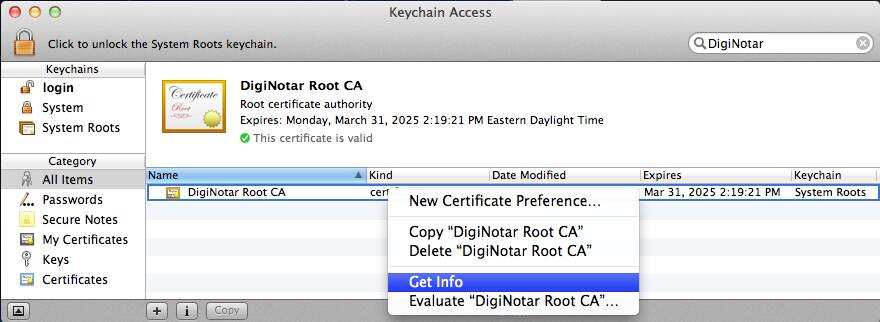
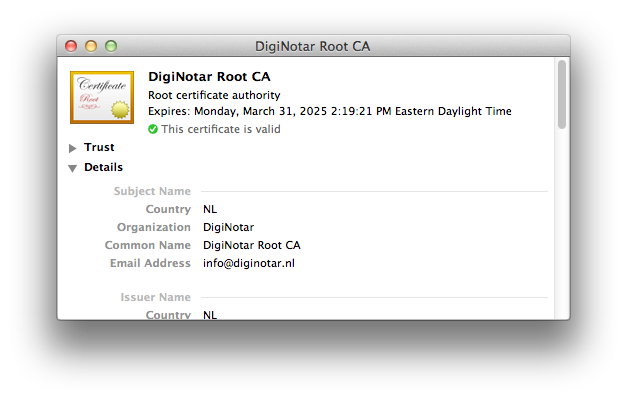
Comments are closed. If you have a question concerning the content of this page, please feel free to contact me.




Comments
Edward Marczak
The find-certificate command and reason you’d want to use it was clearly mentioned in my post, it just wasn’t the focus of it.
Justin
Oh I know… and my first line hopefully gives you the proper credit that you deserve for bringing this to everyone’s attention. I just wanted to explain the security command a little more and the possible flags that one could use.